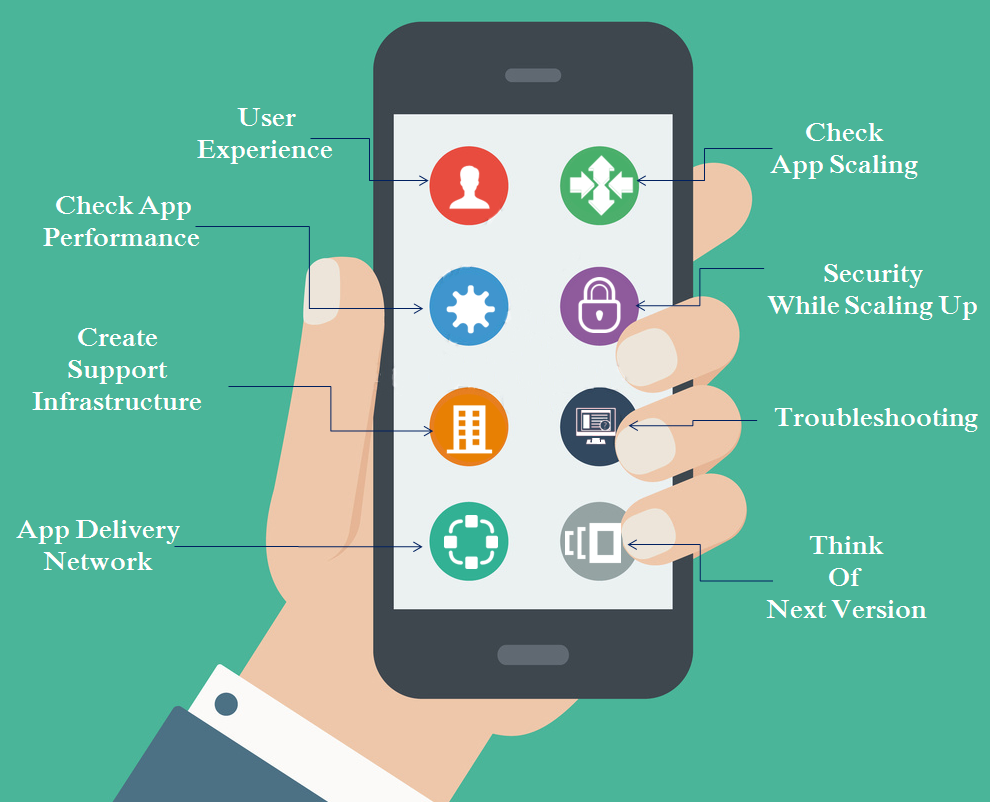- Dialing a Code: One of the easiest ways to find the IMEI number on your iPhone is by dialing a specific code. Simply open the Phone app and enter *#06#. Almost instantly, the IMEI number will appear on your screen. This method is quick and efficient, providing you with the necessary information in a matter of seconds.
- Settings App: For a less conventional but equally effective approach, navigate to the Settings app on your iPhone. Once there, go to the “General” section and tap on “About.” Scroll down until you find the entry labeled “IMEI.” This method is user-friendly and does not require any special codes or external tools.
- iTunes: Connecting your iPhone to iTunes on your computer provides another avenue for finding the IMEI number. Open iTunes, select your device when it appears, and navigate to the Summary tab. Click on the phone number, and the IMEI number will be revealed. This method is particularly useful for those who prefer using their computer for device management.
- Device Packaging: If you have retained the original packaging of your iPhone, the IMEI number is often printed on the box. Check the sides or back of the packaging for a label containing various details about your device, including the IMEI number. This method can be handy if you do not have immediate access to your phone.
- IMEI Tray: Certain iPhone models have the IMEI number printed on the SIM card tray. Eject the SIM card tray, and you may find the IMEI number engraved on it. While this method may not be applicable to all iPhone models, it is worth checking if you find yourself in need of the IMEI number without accessing the phone’s settings.
- Apple ID Account: For those who have their iPhones linked to their Apple ID, accessing the IMEI number is possible through the iCloud website. Sign in to your iCloud account, navigate to “All Devices,” select your iPhone, and the IMEI number will be displayed. This method offers an alternative for users who may not have their iPhone physically present.
Understanding the Importance of IMEI:

- Global Uniqueness: The IMEI is a globally unique identifier assigned to each mobile device during its manufacturing process. This ensures that no two devices share the same IMEI, making it an invaluable tool for distinguishing and tracking individual smartphones across the world.
- Device Authentication: Mobile networks rely on the IMEI to authenticate devices on their networks. When your iPhone connects to a cellular network, the network checks its IMEI to ensure that it is a valid and authorized device. This process is crucial for preventing unauthorized access and ensuring the security of the network.
- Lost or Stolen Device Tracking: In unfortunate situations where your iPhone is lost or stolen, the IMEI becomes a powerful tool for tracking and recovering the device. Law enforcement agencies and mobile carriers can use the IMEI to trace the device’s location, aiding in the recovery process.
- Warranty Verification: The IMEI is often used to verify the warranty status of a device. When you contact Apple support or visit an authorized service center, they may request your iPhone’s IMEI to check its warranty coverage and provide appropriate assistance.
- Blocking Stolen Devices: Mobile carriers have the capability to block or blacklist devices based on their IMEI numbers. In cases of theft or loss, users can report their device’s IMEI to their carrier, preventing unauthorized use and rendering the device unusable on any network.
- IMEI and Device Security: The IMEI is an integral part of the security infrastructure of your iPhone. It plays a role in device authentication, ensuring that only authorized devices can connect to the network. This, in turn, contributes to the overall security and integrity of mobile communications.
Understanding the importance of the IMEI goes beyond a mere identification number; it is a critical element that safeguards your device, ensures network integrity, and provides avenues for support and recovery. As we navigate through various methods of obtaining your iPhone’s IMEI, keep in mind the pivotal role this unique identifier plays in the broader context of mobile technology.
How to Retrieve Your iPhone’s IMEI Code

The International Mobile Equipment Identity (IMEI) is a unique identifier assigned to every mobile device, including iPhones. Here’s how you can retrieve your iPhone’s IMEI code:
- *Dialing #06#:
- Open the Phone app on your iPhone.
- Dial *#06#.
- Your iPhone’s IMEI number will be displayed on the screen. Note it down.
- Settings App:
- Open the Settings app on your iPhone.
- Tap on “General.”
- Select “About.”
- Scroll down to find the “IMEI” section. Your IMEI number should be listed there.
- iTunes:
- Connect your iPhone to your computer and open iTunes (or Finder on macOS Catalina and later).
- Select your iPhone from the list of devices.
- Click on the “Summary” tab.
- Look for the “Phone Number” field. Click on it, and the IMEI number will be displayed.
- iPhone’s Original Packaging:
- Check the original packaging that came with your iPhone. The IMEI number is usually printed on the box.
- Settings on iCloud:
- If your iPhone is linked to your iCloud account, you can also find the IMEI number by logging into iCloud (icloud.com) and navigating to the device details.
- On the iPhone’s SIM tray:
- Some iPhone models have the IMEI printed on the SIM tray. Eject the SIM tray and check for the IMEI number.
Remember to keep your IMEI number in a secure place, as it can be useful for various purposes, such as reporting a lost or stolen phone to your carrier or authorities. Additionally, you may need it when contacting Apple Support for certain issues.
Dialing the IMEI:
For those who prefer a quick and direct method, dialing a specific code on the Phone app can swiftly unveil your iPhone’s IMEI. Follow these step-by-step instructions to access your IMEI through a straightforward dialing process:
- Unlock Your iPhone: Ensure your iPhone is unlocked and on the home screen. If you have a passcode or biometric authentication (such as Touch ID or Face ID), provide the necessary credentials.
- Open the Phone App: Locate and open the “Phone” app on your iPhone. This is the green icon with a white telephone receiver.
- Dial the IMEI Code: On the phone’s keypad, enter the following code: *#06#. You don’t need to press the call button; the IMEI information will appear automatically.
It’s important to emphasize that this method provides a quick and direct way to access your iPhone’s IMEI without the need for additional tools or settings. The displayed IMEI is the same unique identifier associated with your device, and you can use it for various purposes, such as warranty verification, device tracking, or reporting a lost or stolen device.
Remember to handle your IMEI with care and refrain from sharing it indiscriminately, as it is a sensitive piece of information tied to your device’s identity and security. Dialing the IMEI is a convenient option for users who prefer a straightforward approach to accessing this crucial information.
Conclusion:
In conclusion, obtaining your iPhone’s IMEI is a straightforward process that can be achieved through various methods. This comprehensive guide has explored different approaches, catering to users with diverse preferences and situations. By following the step-by-step instructions provided in this article, users can confidently access their iPhone’s IMEI, unlocking a realm of possibilities for device management, security, and overall user experience.